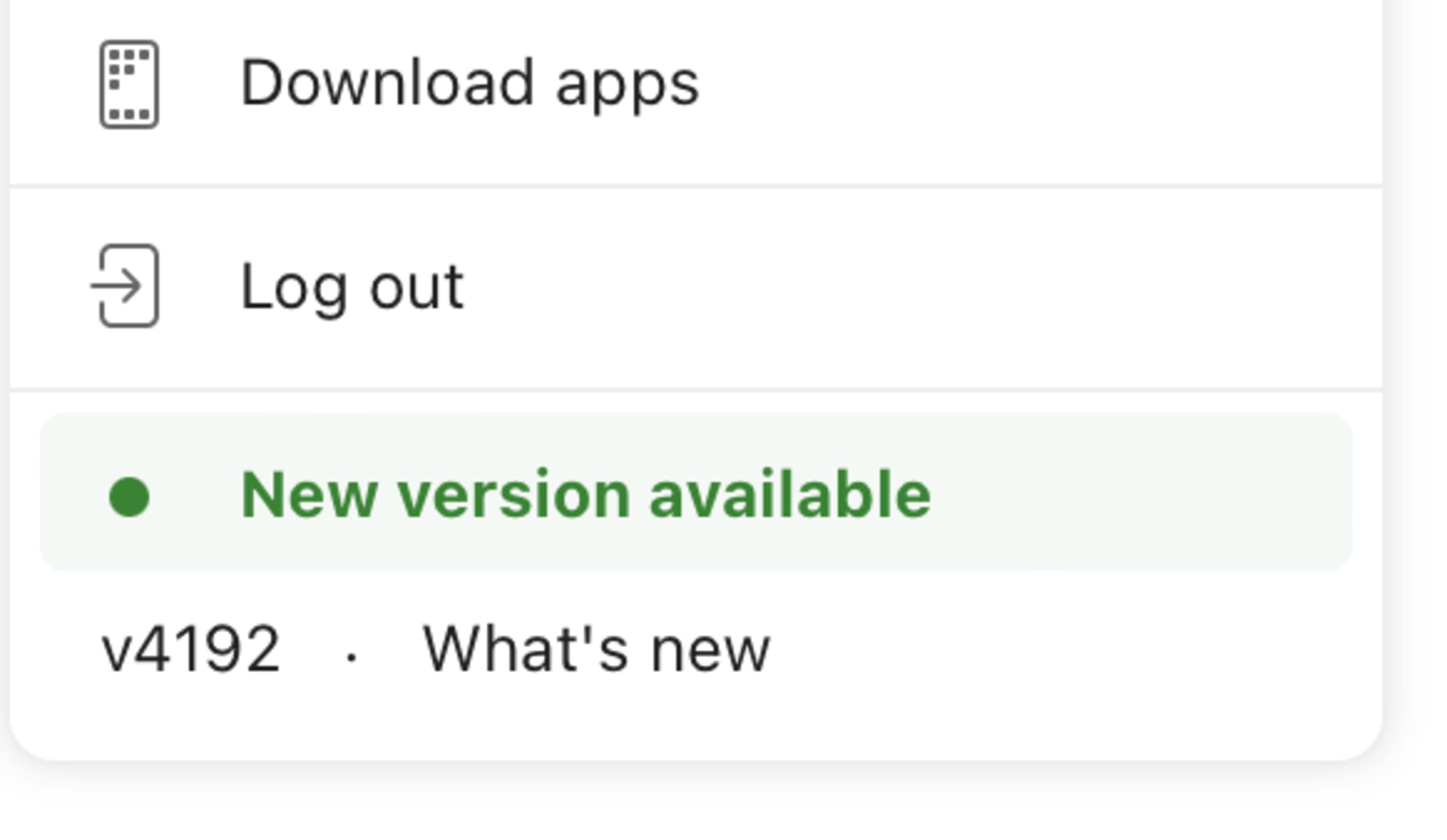We release version updates on a regular basis to keep the Todoist apps working smoothly. These updates may include new product or security features, enhancements, and bug fixes.
Update the Todoist web app
To update the Todoist web app:
- Log in to your account in a browser.
- Click your avatar in the top-left corner.
- Click the “New version available” notice, if there is one.
- Wait for the update to install and for Todoist to load.
Note
When you update the Todoist web app, you’ll need to repeat the steps when using Todoist for macOS or Todoist for Windows.
Update the Todoist desktop and mobile apps
Updates to the Todoist desktop and mobile apps may include improvements to notifications, widgets, security, or features like the global Quick Add shortcut.
If you’ve downloaded Todoist for macOS from the website, updates are automatically downloaded in the background and installed when you quit the app. The app takes 10 or more seconds to install the update.
If you need to manually reinstall the desktop app:
- Quit the Todoist app (⌘Q or Command + Q).
- Drag the app from the Applications folder and to the Trash.
- Download the latest version.
- Reinstall the Todoist app.
- Log in to your Todoist account.
If you’ve downloaded Todoist for macOS from the Mac App Store, follow these steps to manually update the app.
Get help
If you’re having trouble updating the Todoist web app, desktop apps, or mobile apps to the latest version, get in touch with us.