Spark is an email client for iOS and macOS that allows you to better organize and take control of your inbox.
Among its many time-saving features, there’s a Smart Inbox that automatically categorizes your email, Smart Snooze that postpones an email until you're ready for it, and a deep list of powerful integrations to customize your workflow. Spark is a useful tool to cut through the noise and work with the emails that are important to you.

What does the Todoist/Spark integration do?
You can add emails as Todoist tasks while using Spark.
Later, when viewing the Spark-based task in Todoist, you can click the task name and the email will open in Spark.
How do I connect Todoist with Spark?
First, download the Spark application from the iOS App Store or macOS App Store. Todoist is built in to the platform so there’s nothing else to download. To set up Todoist in Spark:
- Open the Spark application.
- Select any email that you’d like to save to Todoist.
- Tap the ellipsis and select the Add Service button.
- From the modal, select Todoist and subsequently log in with your Todoist account.
- You’ll be asked to give Spark permission to use the data from your Todoist account.
Note
You can alternatively connect Todoist by opening Settings > Connected Services > Todoist.
How do I use Spark with Todoist?
- Open the Spark application.
- Select any email that you’d like to save to Todoist.
- Tap the ellipsis and tap the Todoist button.
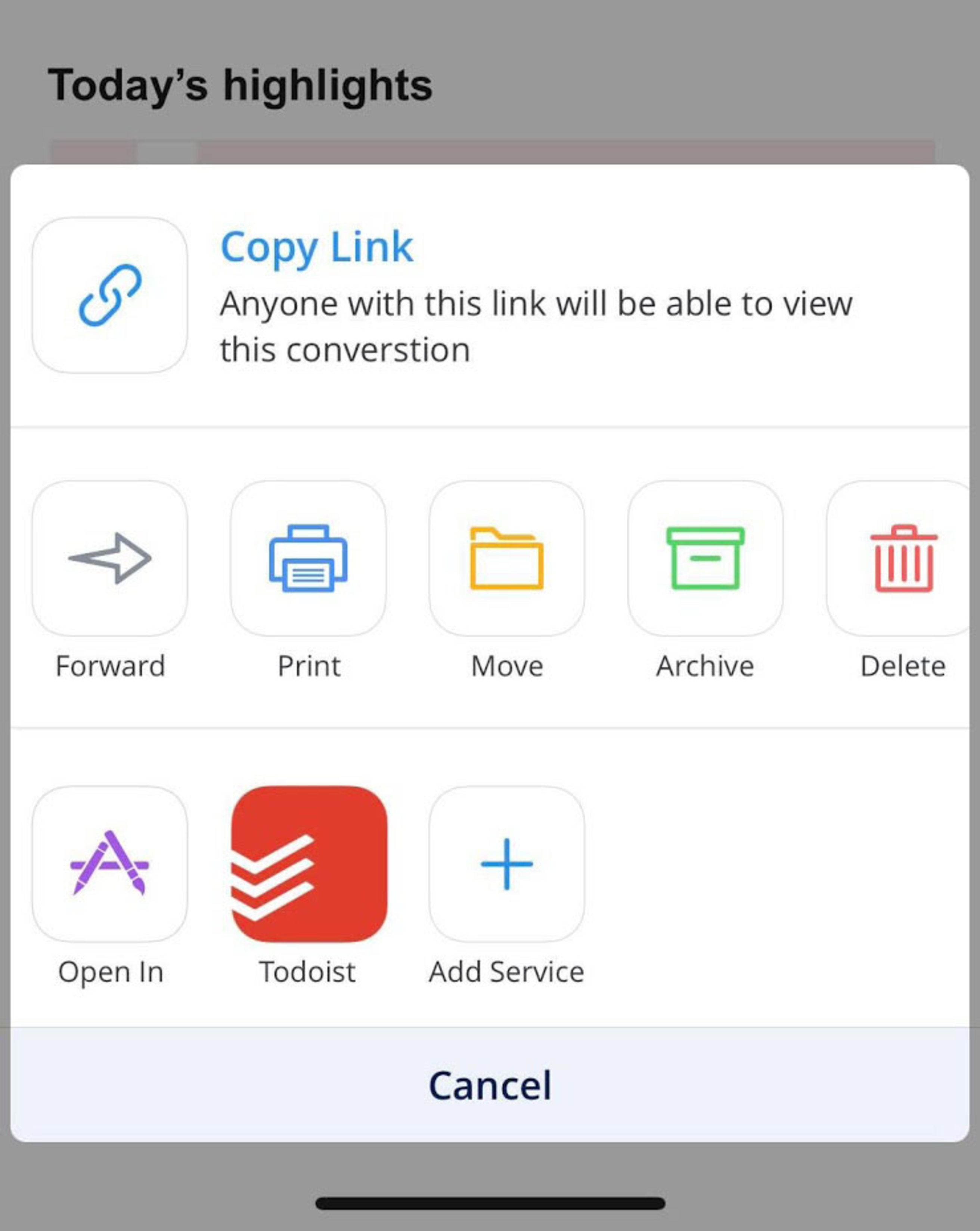
- You’ll now be taken to the task details screen.
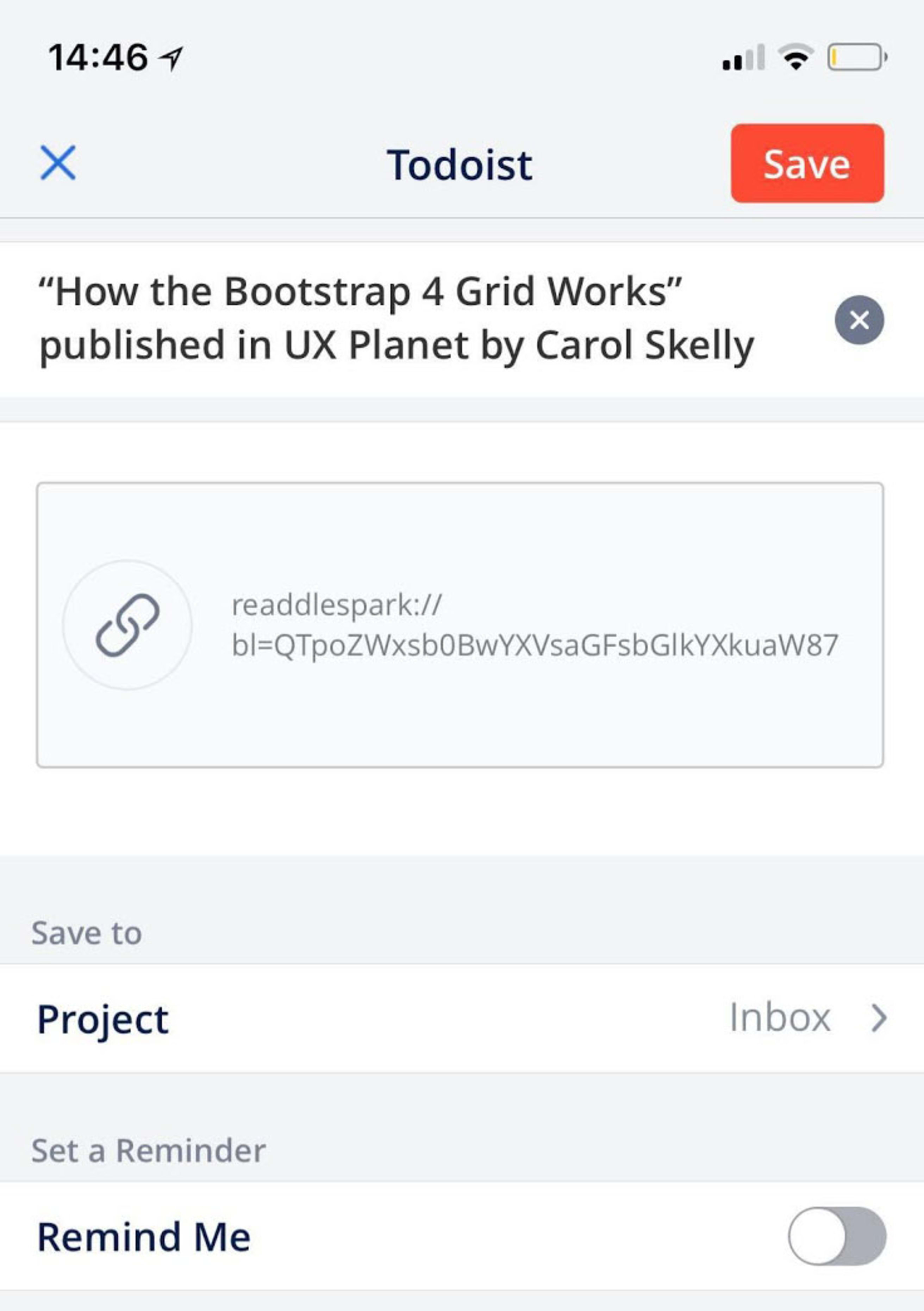
- Make any changes to the task and select the Save button located at the top right when complete to save your first task.
What does a Spark task look like in Todoist?
When looking at a Spark-based task in Todoist, it will have the Open email in Spark link in the task, as shown below:
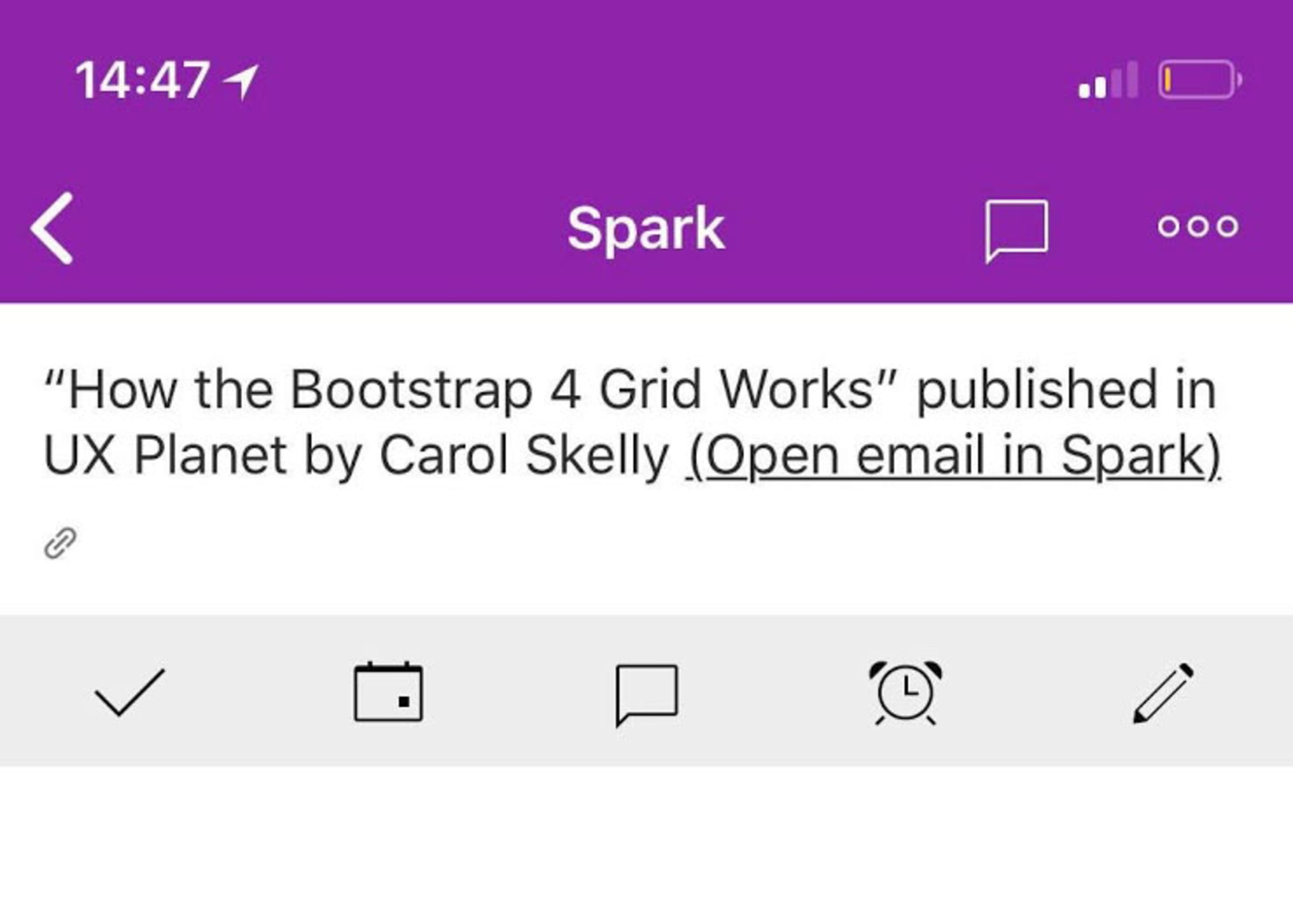
Note
When you add a task from within Spark, unfortunately Todoist won't recognize quick add tags like @label, #projectname or p1. However, you can add them to the task later from within Todoist.
FAQ
This integration is managed by Readdle. Please contact the Readdle support team for help.