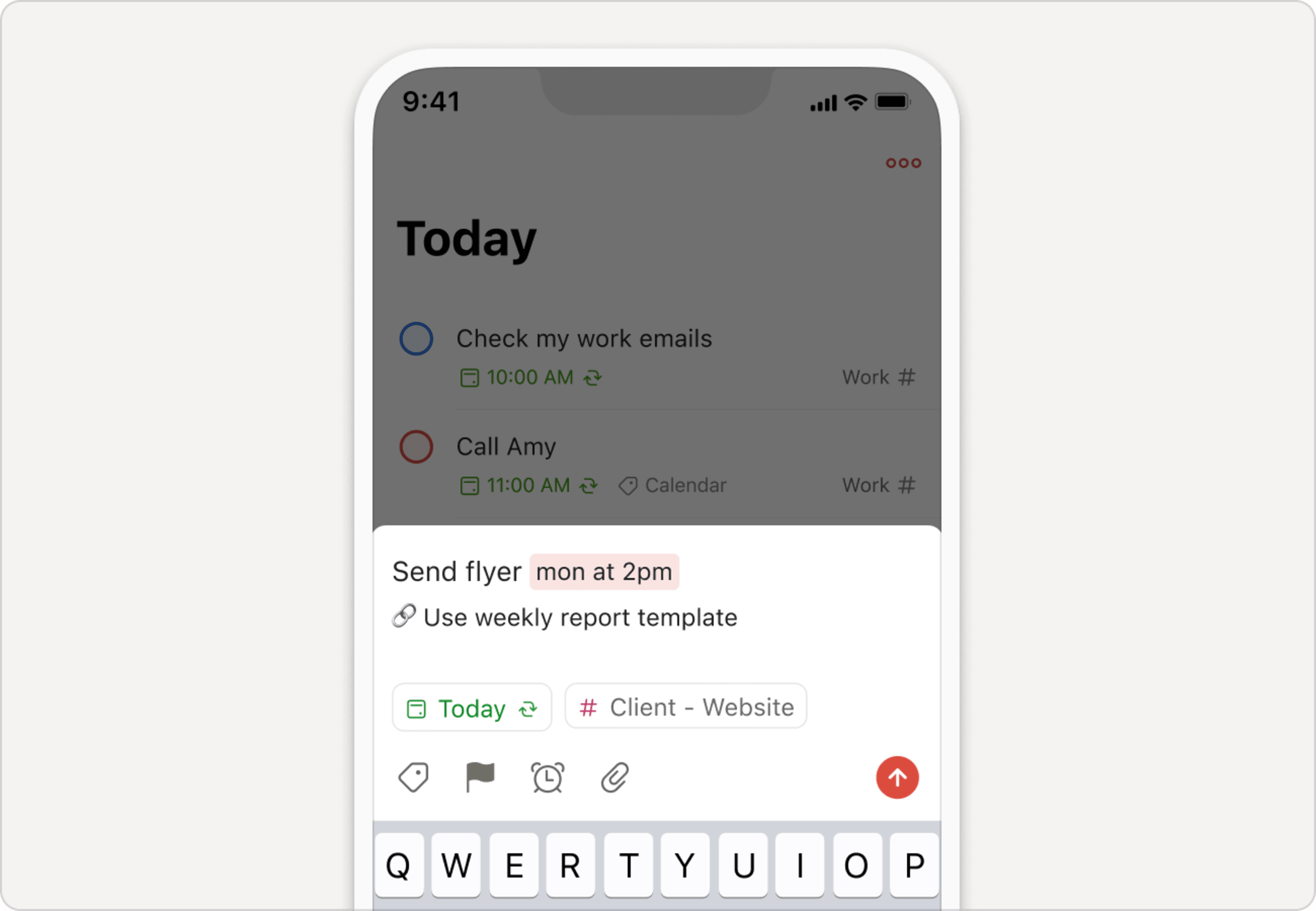Smart date recognition automatically recognizes, highlights, and adds due dates as you type them into a task name.
It's the fastest way to add due dates and recurring due dates to your tasks, but sometimes a date is actually part of a task name. For example, in "Create monthly report", "monthly" will automatically be highlighted as a recurring due date. Not good.
You can turn off smart date recognition on a case-by-case basis by pressing delete or backspace on desktop or by tapping on the highlighted word on mobile to unrecognize it. The highlighted word or phrase will instead become part of the task name.
Note
We currently don’t support due dates in Czech and Turkish. Sorry! Instead, you can click the schedule field and write your due date in English.
If you'd prefer to use Todoist without smart date recognition you can also disable the feature entirely. Here's how:
- Click your avatar in the top-left.
- Select Settings.
- Open the General tab.
- Scroll down to Smart date recognition and toggle the feature On or Off.
FAQ
Yes, you can! When you're creating or editing a task, you can simply click Due dateand enter your recurring due date. Depending on what platform you're using (as well as whether you're creating or editing your task inline, using Quick Add, or using task view) this may appear as a calendar icon, the word Due date, or No date.