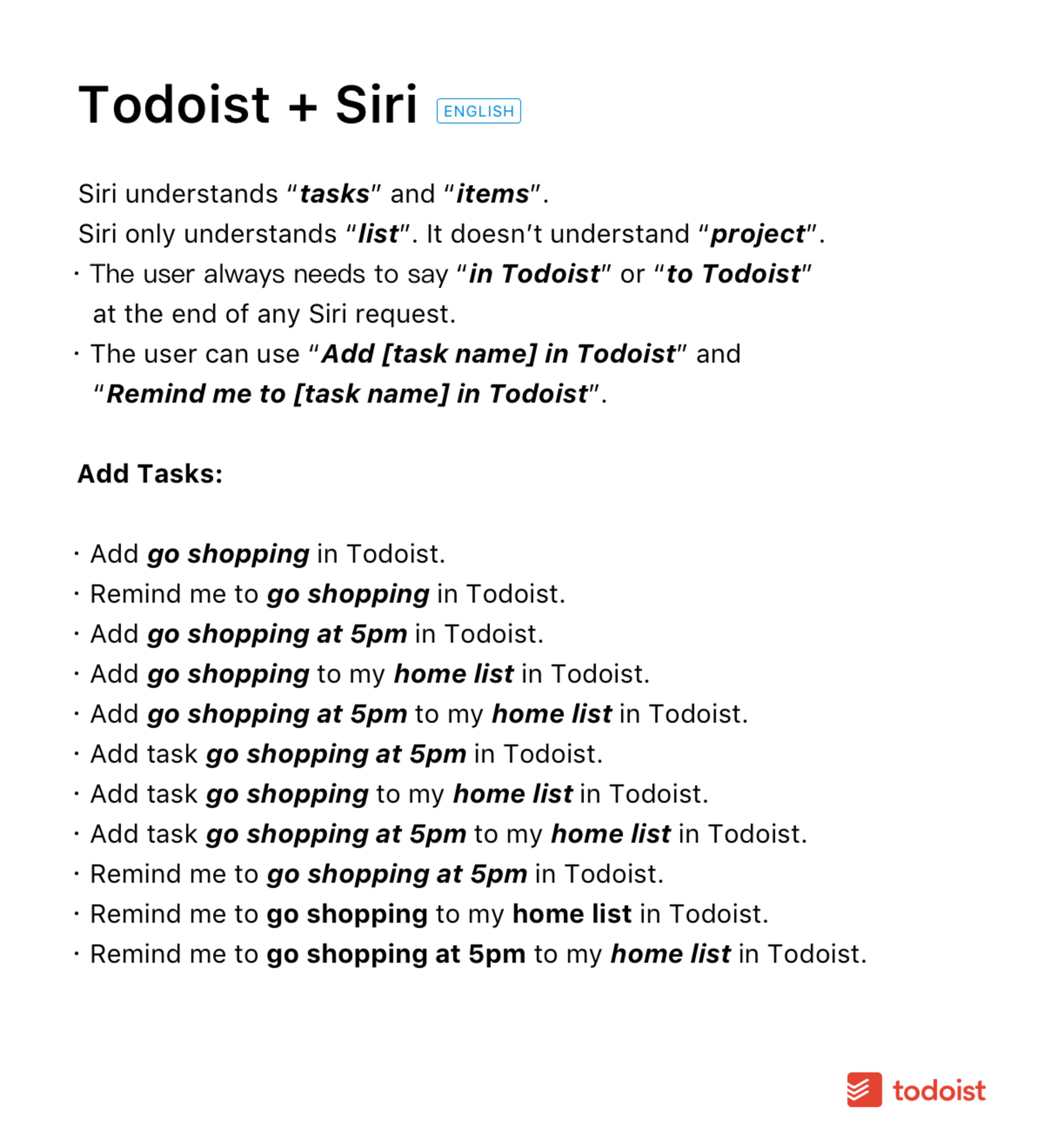Warning
If you're using a macOS device or Apple Watch, there's no option to use Siri with Todoist. Instead, switch to an iOS device.
Dictate tasks and stay up-to-date on what you need to get done using just your voice. Siri can add tasks and pull up any task view you need.
Upgrade your Apple device to iOS 11 or later to use Siri with Todoist.
Add tasks using Siri
To get started, call up Siri and use natural language to add tasks. You can use a few types of sentences to ensure that Siri understands what you want to do:
- Add [task name] in Todoist
- Add a task named [task name] in Todoist
- Remind me to [task name] in Todoist
You can also add a due date and time and/or a project to any task using voice commands:
- Add [task name] [due date and time] in Todoist
- Add [task name] to my [project name] list in Todoist
When viewing or adding tasks with projects, you need to use the word “list” after the project name. Siri doesn't understand "project" yet.
For example:
- Remind me to call John tomorrow at 5pm in Todoist
- Add buy milk to my groceries list in Todoist
- Add go for a jog in Todoist
When you add a task without a project, it will be added to your Todoist Inbox.
View tasks using Siri
Easily ask Siri to pull up a list of tasks by date or project, or both. Here are a few examples of voice commands you can use:
- Show me all the tasks for today in Todoist
- Show me all the tasks for the next 7 days in Todoist
- Show me all the tasks for today between 10am and 12am in Todoist
- Show me the shopping list in Todoist
As you can see, you’ll need to say “in Todoist” to the end of any Siri request so she understands what to do.
Use Siri Shortcuts with Todoist
Use Siri Shortcuts to save time working on often repeated Todoist actions, like adding an item to your grocery list without having to select the project list every time. Read all about how to use Todoist with Shortcuts.
FAQ
Sometimes, Siri can be a bit unpredictable. You may have to try pronouncing Todoist as "Tah-do-ist". Try varying the speed you speak the sentence, and rest assured that Siri does learn, although it takes time.
If you experience having problems with Siri recognizing the word "Todoist" even after multiple tries, please try using Todoist with Shortcuts on iOS. Setting up Shortcuts will bypass the need to say Todoist when adding tasks via Siri.
You can use Todoist with Siri in all the supported languages. However, it can be a bit unpredictable, so it helps to vary your pronunciation of the word "Todoist" or the speed and way you speak.
If your language is supported, but Siri is having trouble adding or retrieving Todoist tasks for you, check these example phrases for adding tasks in this Apple support page. You can also check these example phrases to view tasks in this Apple support page.
At this point, CarPlay does not support Todoist.
Here's a handy quick reference of what works, and what doesn't when using Siri with Todoist.